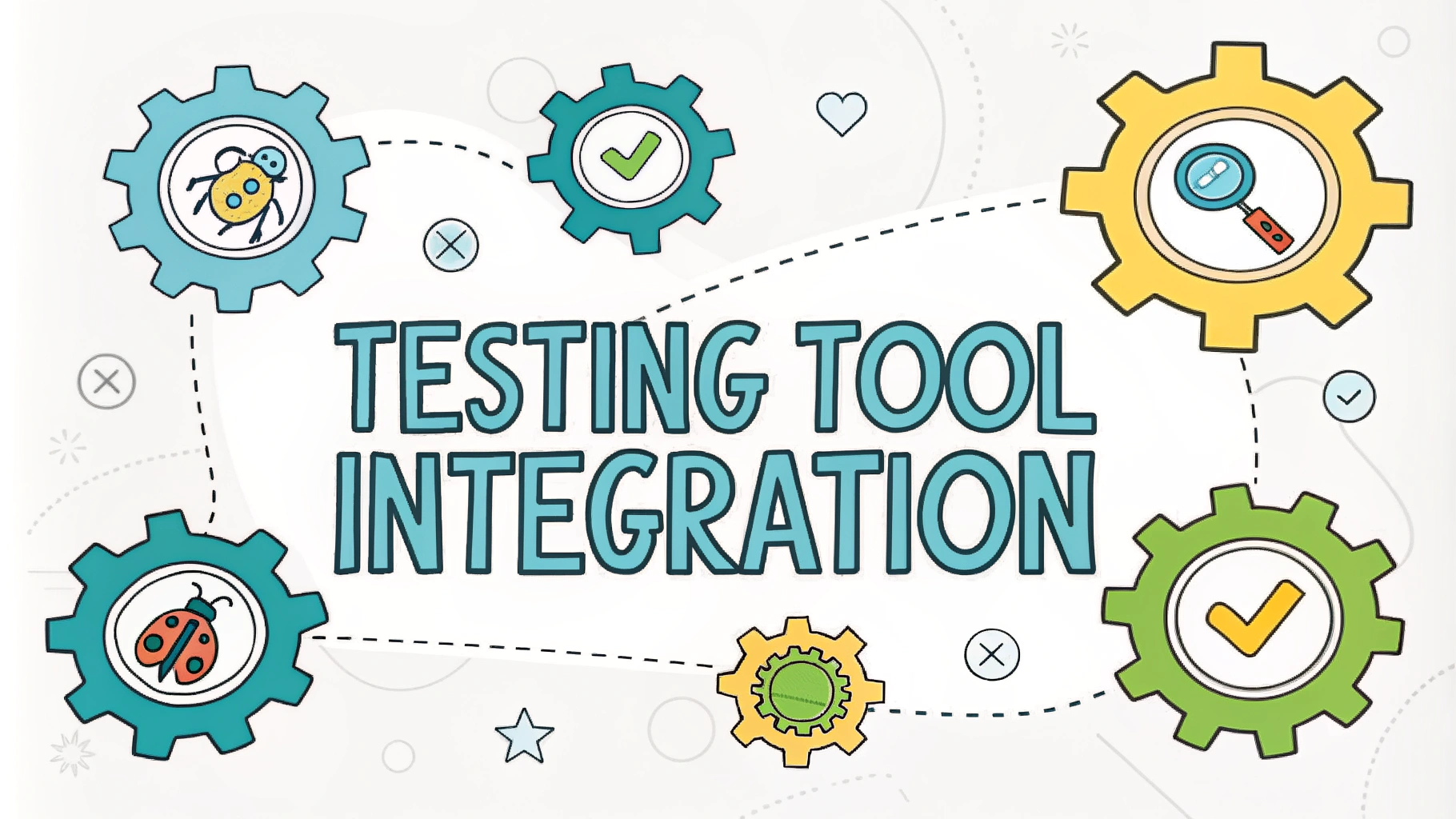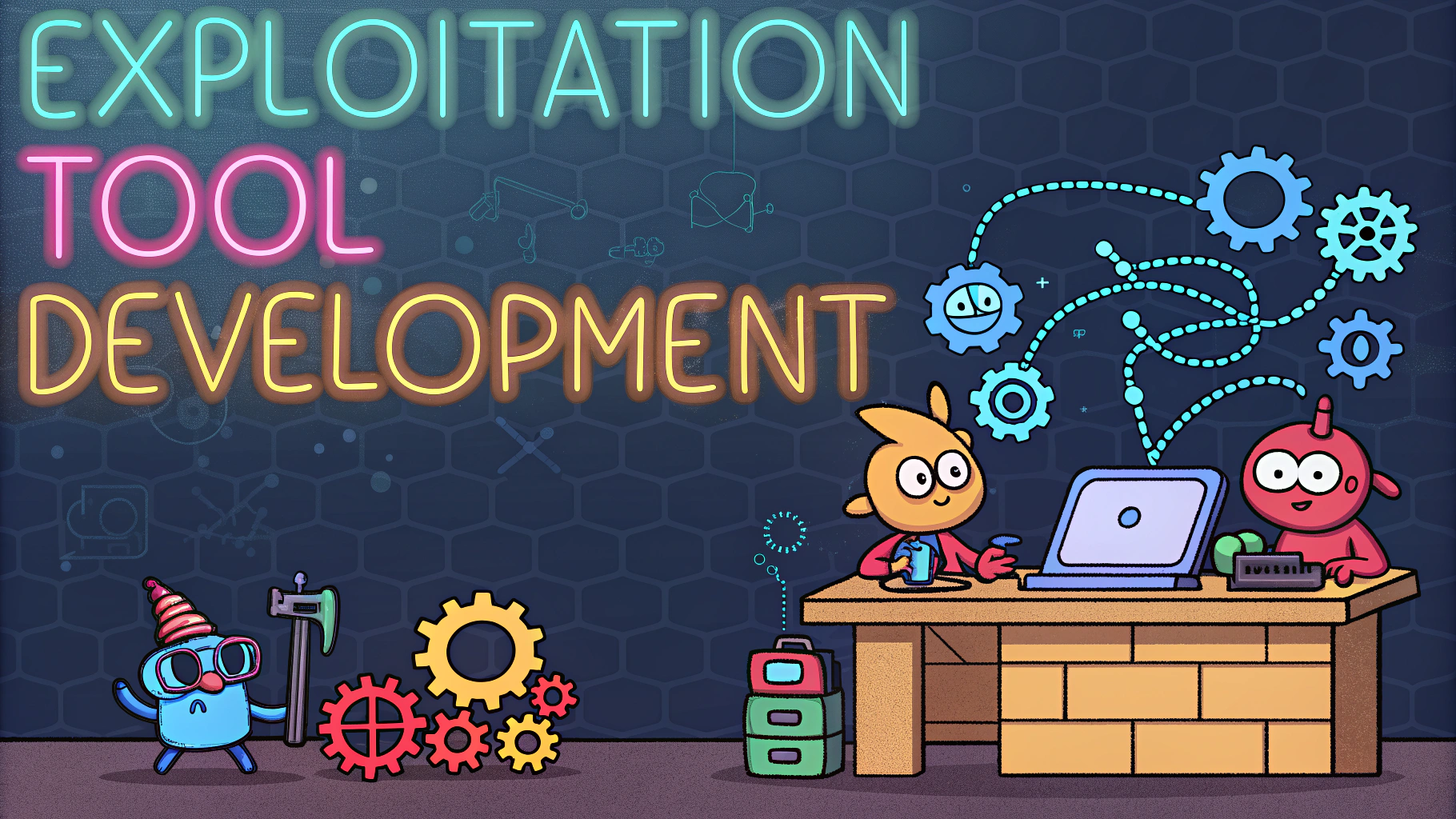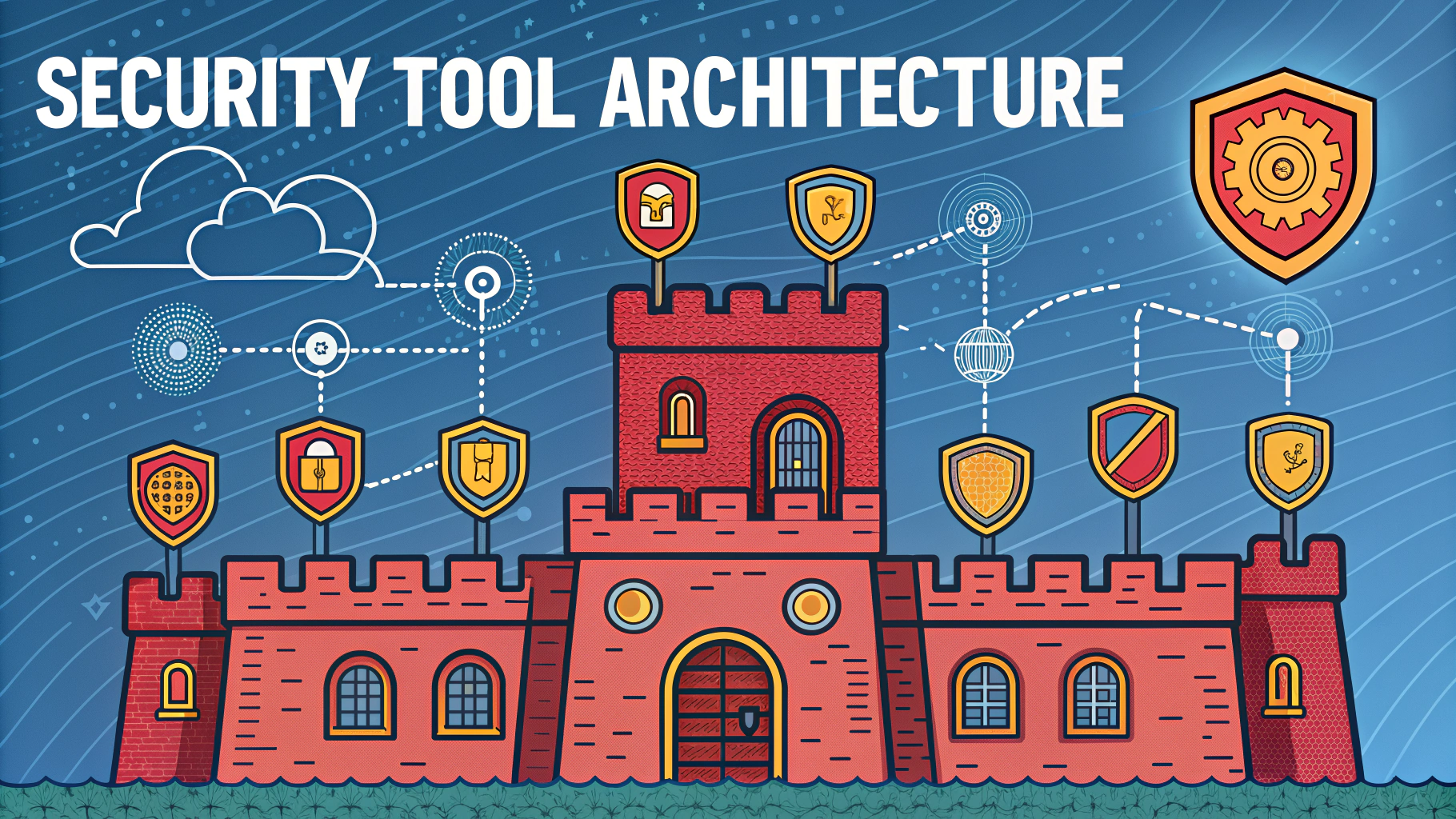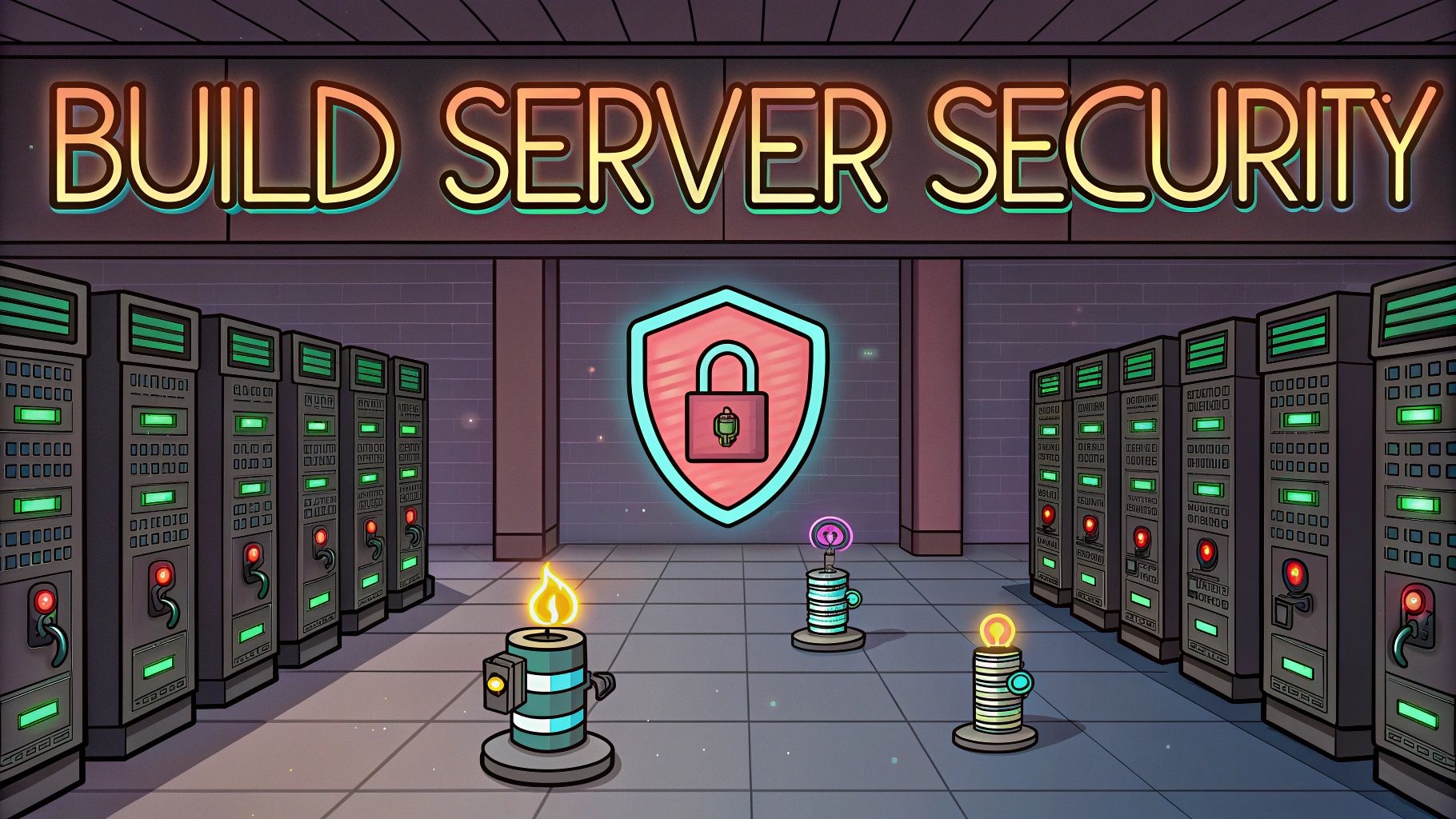The Windows command line interface (CLI) provides powerful tools for security testing and system analysis.
Essential Command Line Tools for Penetration Testing
Command Prompt (cmd.exe) and PowerShell serve as the primary interfaces for executing system commands in Windows.
Basic Navigation Commands
- cd – Change directory
- dir – List directory contents
- tree – Display folder structure
- cls – Clear screen
Network Analysis Commands
- ipconfig /all – Display network configuration
- netstat -ano – Show active connections
- nslookup – DNS queries
- route print – Display routing table
System Information Commands
- systeminfo – Display system configuration
- tasklist – Show running processes
- sfc /scannow – Check system file integrity
- wmic – Access WMI information
Security Testing Commands
- net user – Manage user accounts
- net localgroup – View local groups
- netsh advfirewall – Configure firewall
- icacls – View/modify file permissions
PowerShell commands offer advanced capabilities for security testing:
Get-Process | Where-Object {$_.CPU -gt 50} # List high CPU processes
Get-NetTCPConnection | Where-Object {$_.State -eq 'Listen'} # Show listening ports
Get-Service | Where-Object {$_.Status -eq 'Running'} # List running services
Safety Tips
- Always run security tests in controlled environments
- Document all commands and changes made to systems
- Use elevated privileges only when necessary
- Create system restore points before major changes
For official documentation and updates, visit Microsoft’s Command Line Reference.
Common Troubleshooting
| Issue | Solution |
|---|---|
| ‘Access Denied’ errors | Run CMD as Administrator |
| Command not recognized | Check PATH environment variables |
| PowerShell execution policy | Use Set-ExecutionPolicy RemoteSigned |
Advanced Security Testing Techniques
File System Analysis
- dir /a – Show hidden files
- findstr – Search file contents
- forfiles – Batch process files
- robocopy – Advanced file copying
Event Log Management
- wevtutil – Event log utilities
- eventvwr – Event Viewer interface
- Get-EventLog – PowerShell event analysis
Advanced PowerShell Security Commands
Test-NetConnection -ComputerName localhost -Port 80 # Test port connectivity
Get-FileHash -Algorithm SHA256 # Check file integrity
Get-AuthenticodeSignature # Verify digital signatures
Conclusion
Windows command line tools provide essential capabilities for security testing and system analysis. Understanding these commands enables:
- Efficient system troubleshooting
- Comprehensive security assessments
- Automated task execution
- Advanced system monitoring
| Best Practice | Purpose |
|---|---|
| Regular security audits | Maintain system integrity |
| Command logging | Track system changes |
| Update documentation | Maintain knowledge base |
FAQs
- What are the essential Windows command line tools for penetration testing?
Common tools include netstat, tasklist, ipconfig, nslookup, tracert, ping, net user, and systeminfo. - How do I view all active network connections using the command line?
Use “netstat -ano” to display all active connections and listening ports, including the Process ID (PID) for each connection. - What command shows detailed system information in Windows?
The “systeminfo” command displays detailed configuration information about the computer and operating system, including security settings and updates. - How can I view and manage user accounts from the command line?
Use “net user” to list all user accounts, “net user username” to view specific user details, and “net user username password /add” to create new users. - What command helps examine DNS records during penetration testing?
The “nslookup” command allows querying DNS servers for domain information, IP addresses, and mail server records. - How do I identify running processes and their associated ports?
Combine “tasklist /svc” and “netstat -ano” commands to map running processes to their network connections and ports. - What command displays the network routing configuration?
The “route print” command shows the routing table, including network destinations, gateways, and interfaces. - How can I check file and folder permissions from command line?
Use “icacls” to display or modify access control lists (ACLs) for files and directories, showing detailed permission information. - What command helps analyze network paths during penetration testing?
The “tracert” command traces the route packets take to reach a destination, revealing network topology and potential bottlenecks. - How do I view and terminate processes using command line?
Use “tasklist” to view processes and “taskkill /PID [number]” or “taskkill /IM [process name]” to terminate them.